Modifying Speech Therapy PDF Activities for Teletherapy
- Stacy Crouse

- Jun 9, 2020
- 4 min read
Updated: May 5, 2024
PDF problems. Every teletherapist has them. If you’re like me, your first few weeks of doing teletherapy were spent asking yourself questions like...
"How do I extract just a part of this PDF?"
"How do I upload a PDF to my teletherapy platform when the file is too large?"
"How do I make a regular PDF more interactive?"

Don’t get me wrong. The PDF is a great file type to use in teletherapy. But PDFs do sometimes create headaches for teletherapists.
Sometimes they’re too big to upload to a teletherapy platform. Or too long and overwhelming to email in their entirety to students for homework. And some of them can be kind of, well, boring as is without anything interactive for the student to do with them.
Learning how to modify PDFs for teletherapy is a new challenge for SLPs, and I want to share the ways I've found to get around these problems.
First, one quick note– Please note that modifying a PDF could be against the terms of use set by the creator. I allow the resources I make to be modified in all the ways I explain below (for use with your caseload only), but this may not be the case for all resources you purchase.
Without further ado, let's solve some common PDF problems and solutions for teletherapy!
Modifying a PDF That's Too Large for a Teletherapy Platform
This might be the most frustrating PDF problem of all. Many platforms have a maximum size for uploaded files, so larger PDFs (maybe that you've purchased from TpT) can't be uploaded into the platform. But have no fear, PDF compression is here!
There are lots of free websites that can quickly compress a PDF file, making the size small enough to meet the requirement to upload into a teletherapy platform. A couple that I have used are smallpdf.com and ilovepdf.com.

If you want a closer look, here's a video demo of compressing a PDF using smallpdf.com. But if that still doesn't make your PDF small enough, you could split the PDF into multiple parts... which happens to be the next PDF hack!
Sending a Portion of a PDF to a Teletherapy Student
There are lots of ways for teletherapists to provide homework to their students. One of those ways includes sending one or more pages of a PDF via email or a shared drive.
When emailing PDF activities to students, you may want to split a PDF into smaller pieces. For example, you may want to send one or two pages of a larger homework packet so you're only sending that apply to the student for that week. Splitting a PDF can be done in a few ways.
Snipping Tool
You may also use the snipping tool to capture a screenshot of a PDF page. To do this on a PC, open the PDF to the page you want to send, open your snipping tool, click 'New', and click and drag to create a rectangle of the area you want to save and send.
In the above example, the snipping tool is being used to take a screenshot of one page of a social problem-solving resource. If you want a closer look, watch a video demo or check out more detailed instructions for using the snipping tool (such as changing the shape of the snip). You can also take a screenshot on a Mac computer.
Print to PDF
You can also extract a page or range of pages from a static PDF (one without interactive elements) using the "Print to PDF" feature. To do this on a PC,
Open the PDF in Adobe Reader and click the 'Print' icon.
Change the printer to 'Microsoft Print to PDF'.
Enter the page(s) you want to and click 'Print'.
Lastly, you will choose where (on your computer) to save the shortened PDF. In the above example, portions of a 50-page idioms packet are being extracted to send to a student. Learn how to print to PDF on a Mac.
PDF Website for Interactive PDFs
Splitting PDFs with clickable buttons, text boxes, or checkboxes with either of the previous two methods will not preserve those interactive elements. But you can split digitally interactive PDFs into smaller sections and maintain those elements using a website I previously mentioned... ilovepdf.com.
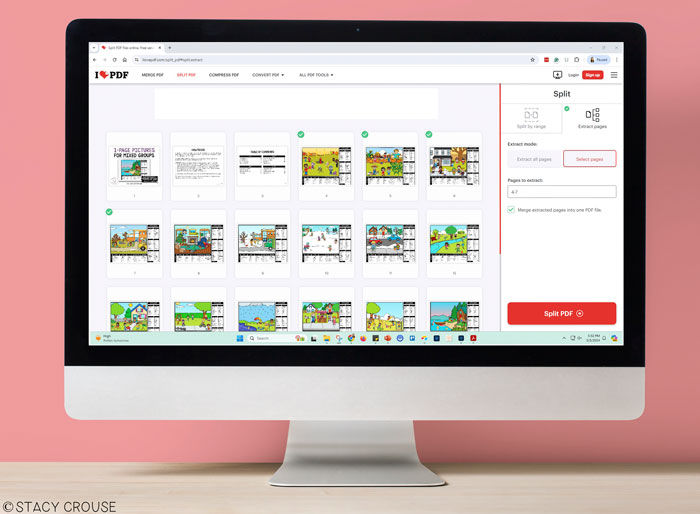
Once on the website, select "Split PDF", upload your PDF, and use the panel on the right side of the website to select the pages that you want. It's super quick and easy!
Drawing on PDFs in Teletherapy
PDF annotation is such a great way to adapt worksheet-type activities for teletherapy. Digital annotation tools allow you to type words and draw shapes and lines as a digital overlay on the PDF.
Some teletherapy platforms have annotation tools built in. In this case, you can upload the PDF into the platform and use the annotation tools to mark up the PDF right there.
If your teletherapy platform does not have annotation tools but does have the ability to screen share, there are other options. Adobe Reader is a popular and free PDF software that you can use to annotate speech therapy PDFs.
In the example above, the drawing tool is being used to circle items on an articulation menus activity.
When using PDF activities in teletherapy (or sending them to students) you may experience various roadblocks. I hope these little tricks have shown how to bypass these issues and restored your faith in using PDFs in teletherapy.
📌 Got a speech therapy board on Pinterest? SAVE the love ❤️

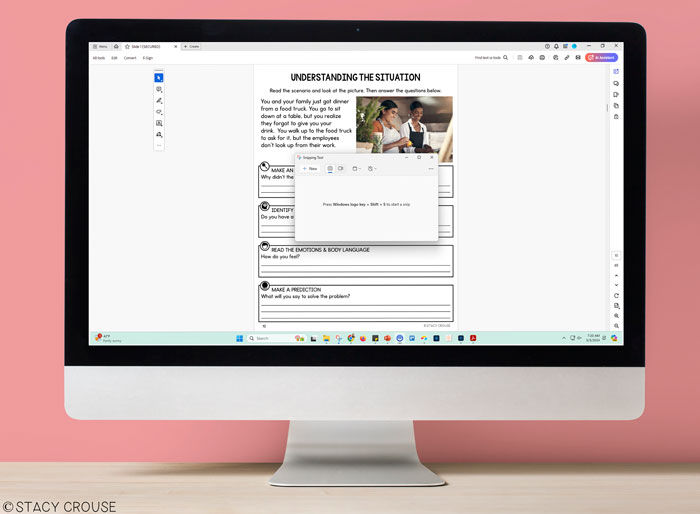





Comments